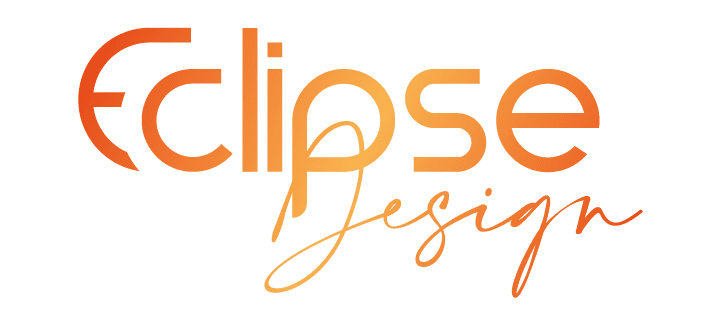- Related Categories: Web Design & Development, Web Design Tips, Web Design Tools
Table of Contents
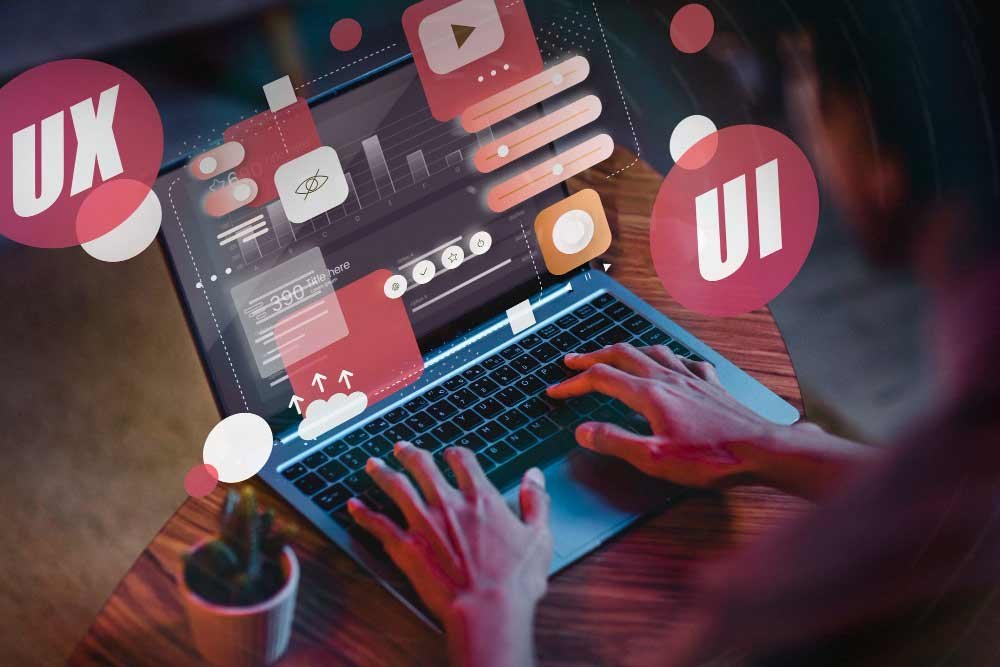
Creating a visually appealing and effective website requires an awareness of the complexities of WordPress themes, which is essential in the changing field of web design. Before diving into customization, let’s establish a solid foundation on the significance of WordPress templates and how they shape your online presence.
WordPress templates serve as the backbone of your website, dictating its structure and design. Whether you are a seasoned developer or a novice, this guide will walk you through the process of harnessing the power of WordPress templates to create a website that not only looks great but also performs optimally.
Understanding WordPress Templates
What are WordPress Templates?
In the vast landscape of web design, WordPress templates serve as the foundational framework for your website. These templates act as pre-designed structures that dictate how your content is presented to visitors. They determine the layout, style, and overall visual appeal of your site. To simplify, consider templates as the architectural blueprints that shape the user experience.
Page Templates are instrumental in providing flexibility to your website. By allowing you to apply unique layouts to specific pages, they empower you to tailor the presentation of different content types. For instance, a portfolio page might have a different layout than a blog page. This level of customization enhances user engagement and overall site functionality.
On the broader scale, Theme Templates govern the design and functionality of your entire website. They establish an overarching look and feel, ensuring a consistent and cohesive experience for users navigating through different sections of your site. Choosing the right combination of page and theme templates is crucial for creating a visually appealing and user-friendly website.
Choosing the Right Template for Your Project

Selecting the right template is a critical decision that influences the success of your website. Beyond the aesthetics, you must consider the functionality and responsiveness of the template. To make an informed choice, ask yourself: What are the goals of my project? Who is my target audience? What vibe or brand identity do I want to convey?
For example, if you are creating an online portfolio for your graphic and web design blog, a template that emphasizes visual elements and highlights your work effectively would be ideal. On the other hand, if you are launching an e-commerce store, you will want a template optimized for product displays, easy navigation, and seamless online transactions.
Introduction to Popular Envato Templates
Envato, a distinguished marketplace for digital assets, boasts an impressive array of WordPress templates. Four standout templates, each renowned for its versatility and design excellence, are worth exploring:
- Avada – Responsive Multipurpose Theme:
Avada is a powerhouse known for its adaptability across various industries. With a robust drag-and-drop builder, it empowers users to create unique layouts effortlessly. Whether you are building a portfolio, a business website, or an e-commerce site, Avada’s flexibility makes it a go-to option. If you require flexibility and a user-friendly interface, Avada is ideal for creating portfolios, business websites, or e-commerce platforms. Its extensive customization options make it a go-to option for those who want a dynamic and easily adaptable design. - Flatsome – Multipurpose Responsive WooCommerce Theme:
Tailored specifically for e-commerce, Flatsome stands out with its WooCommerce integration. Its intuitive interface and pre-designed elements simplify the online shopping experience. Flatsome seamlessly combines style and functionality for a captivating online store. Flatsome is a great option if your main goal is to develop a visually stunning and functional e-commerce website. - Enfold – Responsive Multipurpose Theme:
Enfold is a multipurpose theme celebrated for its user-friendly interface and versatility. Offering a multitude of demo options, Enfold caters to various niches. If you are looking for a multipurpose theme with a clean design and extensive customization options, Enfold is a solid choice. Whether you are building a business website, a portfolio, or a blog, Enfold’s diverse demo options cater to various niches. Its clean design and extensive customization options make it a popular choice for businesses, portfolios, and blogs. - BeTheme – Responsive Multipurpose WordPress Theme:
BeTheme lives up to its name by providing a vast selection of pre-built websites. If you are looking for a theme that provides numerous options for different industries and project types, BeTheme is a strong contender. Whether you are creating a corporate site, a creative portfolio, or an online shop, BeTheme provides the tools and flexibility needed to bring your vision to life.
These templates have earned acclaim for their distinct features and capabilities. Now, let us dive into the practical aspects of integrating these templates into your WordPress site.
Installing and Activating WordPress Templates
Now that we have gained a solid understanding of WordPress templates and explored some popular Envato templates, let us dive into the practical steps of bringing these templates to life on your WordPress site. In this section, we will guide you through the process of installing and activating WordPress templates, ensuring a seamless transition from concept to reality.
Installing a WordPress Template: Step-by-Step Guide
The installation of a WordPress template marks the first exciting step towards transforming your website. Follow this step-by-step guide to seamlessly integrate your chosen template into the WordPress ecosystem:
Download Your Chosen Template: Begin by visiting the Envato marketplace and downloading the template that aligns with your project goals. Once downloaded, the template will typically be available as a compressed zip file containing all the necessary theme files.
Access WordPress Dashboard: Log in to your WordPress admin dashboard using your credentials. This is the control center from which you manage all aspects of your website.
Navigate to Themes: In the WordPress dashboard, locate the “Appearance” tab on the left-hand menu. Hover over “Appearance,” and a submenu will appear. Click on “Themes” to access the theme management section.
Upload the Template: Within the Themes section, click on “Add New Theme” and then select “Upload Theme.” Click the “Choose File” button and select the zip file of the template you downloaded from Envato. Once selected, click “Install Now” to initiate the theme upload.
Activate the Template: Once the installation is complete, navigate back to the Themes section. You will now see your newly uploaded template among the available themes. Click on the template and choose the “Activate” option to make it the active theme for your website.
Troubleshooting Installation Issues
While the installation process is smooth, occasional issues may arise. Here are some common problems and their solutions:
Missing Stylesheet Error: This error often occurs when users attempt to upload the entire zip file, including documentation and licensing information. Ensure that you are uploading only the theme file, which typically has a “.zip” extension.
Maximum Upload Size Exceeded: If your template’s file size exceeds the server’s maximum upload limit, you have a couple of options. You can either contact your hosting provider to increase the limit or upload the template via FTP (File Transfer Protocol).
Theme Installation Stuck on “Installing”: If the installation process seems stuck, it could be due to server-related issues. Try increasing your PHP memory limit by editing the “php.ini” file or contact your hosting provider for assistance.
Activating and Setting Up Your Chosen Template
With your template successfully installed, the next steps involve activation and configuration to tailor it to your specific needs:
Navigate to Themes: Return to the Themes section in the Appearance tab of the WordPress dashboard.
Activate Your Template: Locate the template you have just installed and click the “Activate” button. This step switches your website’s active theme to the newly installed template.
Explore Template Options: Depending on the template, you may find additional customization options either in the WordPress Customizer (found under Appearance > Customize) or on a dedicated theme settings page. Explore these options to fine-tune your template.
Customize as Needed: Now comes the exciting part, customization. Adjust site identity, colors, fonts, and other settings according to your preferences. Some templates offer a live preview in the Customizer, allowing you to see changes in real time. These settings are for the entire site and not just for specific pages.
Create and Set Template for Pages: Explore the unique features of your chosen template and create specific layouts for different pages if applicable. Some templates and themes come with custom page templates or additional settings for individual pages, allowing you to enhance the visual appeal and functionality of specific sections.
By following and exploring these steps, you have successfully integrated your selected template into your WordPress site. However, should you encounter any challenges during the process, do not hesitate to refer to the troubleshooting section or consult the template’s documentation for guidance.
Customizing WordPress Templates
Now that your chosen template is installed and activated, it is time to embark on the exciting journey of customization. In this section, we will guide you through the process of tailoring your WordPress template to meet your specific needs. Whether you are aiming for a polished business look, a creative portfolio, or a dynamic blog, these customization steps will help you shape your website’s identity.
Using the WordPress Customizer: A Deep Dive
The WordPress Customizer is your virtual workshop for fine-tuning the appearance of your website. It provides an intuitive interface for making real-time adjustments to various design elements. Let us explore its features:
Navigate to the WordPress Customizer: Access the Customizer by going to “Appearance” and selecting “Customize” from the WordPress dashboard. Depending on the template, you may find additional or different customization options. Some options may not appear in some templates and themes.
Site Identity: Start by setting up your site identity. Here, you can upload your logo, specify a site title and tagline, and even choose the site icon.
Colors and Typography: Dive into the color and typography settings to define the visual style of your website. Adjust the color scheme to align with your brand, and experiment with different fonts to enhance readability. You can change these settings later on if needed.
Header and Footer Customization: Explore options to customize the header and footer sections. Depending on your template, you may have settings for logo placement, header layout, and footer widgets. Make adjustments to create a cohesive and visually appealing structure. Some designers will prefer to design their headers and footers with Elementor (after downloading the Elementor plugin go to Templates > Theme Builder > Header/Footer).
Menus and Navigation: Fine-tune your navigation menu. Create and arrange menu items, adjust their styling, and explore any template-specific navigation options.
Widgets and Homepage Settings: Customize widget areas to add additional functionality to your site. Configure homepage settings if your template allows for a static front page or a dynamic blog feed.
Additional Sections and Settings: Depending on the template, you might find additional sections in the Customizer for specific features. Explore these settings to make the most of your chosen template’s capabilities.
Page-Level Customizations and Widget Integration
While the Customizer provides site-wide adjustments, page-level customizations allow you to tailor specific pages for enhanced visual impact and functionality:
Assigning Templates to Pages: Some templates offer multiple-page templates with unique layouts. Assign specific templates to individual pages based on their content. For example, use a full-width template for a portfolio page and a grid layout for your blog. You can do it by clicking on the “Pages” tab on the left-hand menu. Find or create the page that you would like to assign the specific template, and you can find it on the right under “Summary” > “Template.” Remember that some settings and options can be located at different locations. If you are not able to locate it, contact the troubleshooting section or consult the template’s documentation for guidance.
Custom Widgets and Sidebars: Integrate custom widgets and sidebars to enhance the content on specific pages. For instance, feature recent posts on your homepage or include a newsletter signup form on your contact page. To learn more about it, use page builders such as Elementor, Crocoblock, or WordPress page builder. That way you can find more details online to achieve your goals.
Unique Elements for Different Sections: Experiment with unique elements for different sections of your site. This could include custom headers, background images, or color schemes tailored to specific pages.
Exploring Envato Template-Specific Features
Now, let us delve into the unique features of the Envato templates we introduced earlier. Each template brings something special to the table:
- Avada – Responsive Multipurpose Theme
- Fusion Builder: Avada features a powerful drag-and-drop page builder known as Fusion Builder. Explore its capabilities to create custom page layouts without any coding.
- Pre-Built Demos: Avada comes with a wide range of pre-built website demos. Importing a demo can serve as a great starting point for your project.
- Flatsome – Multipurpose Responsive WooCommerce Theme
- Built for WooCommerce: Flatsome is designed specifically for e-commerce. Utilize its WooCommerce integration for seamless online shopping experiences.
- Customizable Product Pages: Explore Flatsome’s options for customizing individual product pages to highlight your offerings uniquely.
- Enfold – Responsive Multipurpose Theme
- Avia Layout Builder: Enfold boasts the Avia Layout Builder, offering a range of design elements for easy customization.
- One-Click Demo Import: Use Enfold’s one-click demo import feature to quickly set up your site with a design that matches your vision.
- BeTheme – Responsive Multipurpose WordPress Theme
- Muffin Builder: BeTheme comes with the Muffin Builder, enabling users to create versatile layouts without coding.
- Extensive Demos: With over 600 pre-built websites, BeTheme provides a diverse range of options for different industries and projects.
Explore these specific features to maximize the potential of your chosen template and create a website that stands out from the crowd.
Optimizing for SEO and Performance
While a visually appealing and well-customized website is crucial, optimizing for search engines (SEO) and ensuring optimal performance is equally essential. Optimizing your WordPress template for SEO and performance is a continuous process that pays off in improved user experience and increased visibility on search engines. By implementing these strategies, you not only enhance the functionality of your site but also create an environment that is conducive to higher search rankings and user satisfaction. In this section, we will delve into strategies to boost your site’s visibility on search engines and enhance its overall performance.
SEO Optimization within Your Template
A well-optimized website can significantly impact its search engine ranking. Here is how you can enhance your site’s SEO within your chosen template:
Meta Titles and Descriptions: Customize meta titles and descriptions for each page using the SEO settings within your template or a dedicated SEO plugin such as Rank Math or All in One SEO. Craft compelling, keyword-rich titles and descriptions to improve click-through rates from search engine results.
Image Alt Text: Optimize image alt text to describe the content of your images accurately. This not only improves accessibility but also provides search engines with additional context about your content.
Clean URL Structures: Ensure your URL structures are clean and concise (found under Settings > Permalink). Use relevant keywords in your URLs to enhance their SEO value. You can do so by going to Pages > choose the specific page > URL. Most modern templates generate SEO-friendly URLs by default, but it is essential to review and customize them when necessary.
XML Sitemaps: Check if your template generates XML sitemaps automatically. Sitemaps help search engines understand the structure of your site, making it easier for them to index your content. If your template lacks this feature, consider using an SEO plugin to generate and manage your sitemap. Both Rank Math or All in One SEO are recommended for that.
Ensuring Performance and Compatibility
A fast and responsive website not only provides a better user experience but also contributes to higher search engine rankings. Here is how to ensure optimal performance:
Image Optimization: Compress and optimize images to reduce file sizes without compromising quality. It is recommended for images to be up to 100KB. Large image files can slow down your site, affecting both user experience and SEO. Use image optimization tools or plugins to automate this process.
Caching: Leverage caching mechanisms to store static versions of your site’s pages. This reduces the server load and accelerates page loading times. Many templates and caching plugins offer built-in options for enabling caching.
Minification of CSS and JavaScript: Minify CSS and JavaScript files to remove unnecessary characters, such as whitespace and comments, reducing file sizes. This can significantly improve page load times. Some templates include options for enabling minification, or you can use dedicated plugins for this purpose.
Mobile Responsiveness: Ensure your template is mobile-responsive. Google prioritizes mobile-friendly websites in search rankings, making mobile responsiveness a critical factor for SEO. Test your site’s mobile-friendliness using tools like Google’s Mobile-Friendly Test.
Regular Updates: Keep your template, plugins, and WordPress core up to date. Developers release updates to enhance security, fix bugs, and improve performance. Regularly updating your components ensures your site benefits from the latest improvements.
Transparent Affiliate Disclosure
If your website includes affiliate links, it is crucial to maintain transparency with your audience. An affiliate disclosure communicates to users that you may earn a commission if they make a purchase through your affiliate links. Place this disclosure prominently on your website, such as in the footer or on relevant pages, to build trust with your audience.
Conclusion: Navigating WordPress Templates
In the journey of mastering WordPress templates, you have learned the general essential steps to install, activate, customize, and optimize your chosen template. The combination of a powerful platform like WordPress and the versatility of Envato templates provides endless possibilities for creating websites that captivate and engage. As you navigate this path, let your creativity shine, and don’t hesitate to explore new features, trends, and design techniques.
Remember, the process of refining and evolving your website is ongoing. As you continue to create, tweak, and enhance your online presence, keep an eye on emerging trends, regularly update your content, and stay informed about the latest advancements in web design.
Questions Frequently Asked
What is the significance of using WordPress templates?
WordPress templates serve as the backbone of your website, determining its design, structure, and functionality. They provide a foundation for creating a visually appealing and user-friendly online presence.
How do I choose the right WordPress template for my project?
Consider your project goals, target audience, and design preferences. Choose a template that aligns with your vision and offers the features necessary for your specific project, whether it is a portfolio, blog, or e-commerce site.
What are some popular Envato templates for WordPress?
Envato offers a diverse range of templates, with notable options including Avada, Flatsome, Enfold, and BeTheme. Each template has unique features catering to different industries and design preferences.
How can I optimize my WordPress site for SEO and performance?
Optimize meta titles and descriptions, use clean URL structures, and ensure mobile responsiveness for SEO. Improve performance by optimizing images, enabling caching, and regularly updating your template and plugins.
What is the best WordPress theme or template?
There are several good options available for WordPress themes. Most websites, particularly those created by novices, tend to use themes like “Hello Elementor,” “Astra,” and “OceanWP”. To select the most suitable WordPress theme, it is essential to comprehend the website’s needs. For example, certain themes are not compatible with e-commerce websites, and some themes may lack the specific widgets that you require.